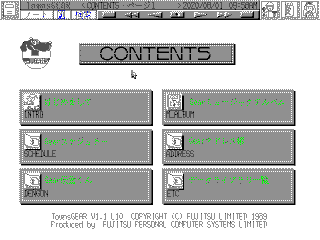
TownsGEAR is is Fujitsu's equivalent to HyperCard, roughly. Each of the sections on the menu here is an "application," but they all run inside of TownsGEAR itself.
For instance, let's look at Dengon / Message, the lower left item.
If I click Dengon, I get this subfolder, then I click Message and I'm taken to this interface:
The pink button at the bottom is a help button. This is actually a voicemail system which uses floppy disks to store messages. There are six slots, and each one can contain a message from and to someone. I guess the idea is that you could leave memos for other people in the office/home.
It comes preloaded with what look like existing messages to and from people, but if I click the Playback buttons in the first column, they all say "Cannot open file" - I think this is just meant to be dummy data you're supposed to replace, so none of the audio files are present. If I click a button in the second row, which is how you record a new message, I get this:
Clearly it's getting upset because it's unable to write to the read-only CD (there are instructions in the Help dialog to copy this app to a floppy before proceeding) but this demonstrates that this app is actually powered by a programming language - I'll show you more of this later.
The second button from the upper right exits back to the "file" index, the one to its left takes us to authoring mode, to the right is the help button. By the way, let's look at that "go up one folder" icon in the file index:
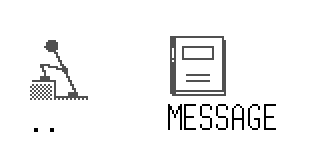
It's a little guy ascending a staircase, to go up. I love it.
Now that we've seen what this program is meant to create, let's look at the Intro app. This is a basic introduction to TownsGEAR, and it uses a slideshow-type format:
The second "slide" instructs you on how to use the "playback" controls up top to navigate between slides. On the third slide, the icon with the yellow text pointing to it plays a voice sample.
The next couple slides confirm: "TownsGEAR is for creating application software." "With TownsGEAR, you don't have to write complicated programs."
These are all the controls you can use to assemble GUIs. I'll show some of how this works later.
Hyperlinks are explained - the icon at the bottom links from the first slide to the second, and in the third we see that invisible 'buttons' can be created over parts of text to trigger specific actions, so a word in a sentence can play music when clicked.
Roughly: By making and using links, you can do virtually anything with no programming experience. GearBASIC extends F-BASIC386 (a textmode BASIC; not sure if this was included with the system) with GearBASIC commands but maintains backwards compatibility. You can attach GearBASIC code to buttons or to slides. Make a lot of unique software! I am looking forward to it!
Let's look at the other included TownsGEAR apps.
Each of the five songs listed on the index takes you to a page with illustrations, some flavor text describing the music, and stop/start buttons.
This is a scheduling tool, where you can flip through a calendar and click on any day to access a datebook. I should point out that this is pretty limited - it appears to have been manually assembled for 1989, since my date is actually 2020 per the clock up top. I think if you were going to use this after 1989 you'd have to manually recreate the entire calendar.
This is kind of typical of demos included with "easy" programming tools in my experience - this seems to demonstrate that TownsGEAR is very powerful, but doesn't mention the fact that you would have to redo the entire program at the end of the year or it would become useless.
As with other programs that let you store data, you have to copy this to a floppy disk using the authoring mode before you can put an entry in your datebook. Also, notice that the "file index" includes some text explaining that - there are files called CONTENTS.GBX in each app subdirectory that I think exist to enable this.
Unsurprisingly, this is an address book app.
Under the "ETC" folder is a program called FJDATA.
This program looks interesting at first, like it might be a very unusual file browser - each of the nodes here represents (sort of) a directory on the TownsOS CDROM, and if it were dynamically generating these views that would be very cool, but in truth this appears to be another entirely manually assembled program.
Each page is a slide which some intern assembled, tediously punching in info about every file on the disc. Most disappointingly, you can't launch anything - this appears to just tell you what's on the disc, and if you want to actually look at any of it you have to exit TownsGEAR.
Let's briefly look at the auxiliary mode (that's what machine translation calls it.) By clicking the man with a wrench in the upper right corner, you can switch:
Now, I can't entirely figure out how this works - the only thing I can really seem to do in this mode is move files around, but I think you can also use this to create new TownsGEAR apps - I think they're called "notebooks"? Google translate keeps translating them as "notes."
The view you see here is a split file browser, which brings up an interesting subject - the native TownsOS file manager has no ability to view two locations at once, so drag and drop is impossible, but in this interface you can absolutely do that, yet it will only view .GBX files, the native format of TownsGEAR. It's a peculiar limitation, and maybe it can be overcome, but I couldn't figure out how.
The first reason the user would get in here would be to copy files off the CD and onto a floppy disk, as I've done here - I copied Message over so that I could edit it, and record new messages if I had a mic (audio input isn't implemented in this emulator.) But you can't launch anything from here - you can't click on a GBX file and execute it.
It's a weird system: basically, TownsGEAR always operates out of a folder in the root of whatever disk it's pointed to, so if you want to run GEAR notebooks off of a floppy disk, you have to enter Auxiliary mode, use the startup disk selector dialog to choose the floppy, then return to normal mode, at which point it reindexes the current disk, finds the notebooks available on it and displays them.
An interesting thing about this - I think that the startup disk might be saved in CMOS, because it seems to persist between executions even though there's nowhere to save that setting (since I'm booting from read-only CDROM.)
Here, I've returned to normal mode with the floppy selected as Startup Disk, loaded up Message, and then clicked the button in the upper left corner to enter edit mode (the pencil icon) Notice that my mouse cursor is a pair of tweezers - I can now pick up and move items, and even draw a selection box and move a bunch at once.
I can edit a UI button and change it's color and action. The lower left selected option means "Run BASIC code" and the button to its right shows me the contents of that code.
"d_op4" is actually the name of a hidden object on the form, an audio recorder, and GO seem to tell TownsGEAR to just trigger the default functionality of that object, which happens to be "record to a sound file on disk." This entire program is actually just built out of form objects with predetermined functionality triggered by single lines of code like this.
Here's some code from the Address Book app for an example of a TownsGEAR app that actually has some code in it. When you click on the telephone icon next to an address book entry, it retrieves the number, puts a "P" in front and dials that on an attached modem.
I was unable to find a TownsGEAR app with more sophisticated code behind it.
TownsGEAR is interesting, but not all that capable from what I've seen, and the apps packed with it are very limited. Most of them are trinkets, and while the address book is somewhat useful, the scheduling app that appears to only work in 1989 belies the limitations of the environment. I can see ways that this could be very useful, but I have a hunch that it didn't really have the range that I'm told Hypercard did - though I'll admit to almost no experience with Hypercard, so I can't swear to this.
Despite coming on a CD, TownsOS V1.1 L10 seems very lean. The UI was behind the times even for '89 - this is five years after MacOS, remember. It doesn't include any serious productivity software, which is really peculiar. Even the first release of MacOS came with a way to edit text; this machine on the other hand is essentially useless without additional software CDs. The one substantial application it comes with IS a CD player, in fact.
There were other applications available, such as TownsPAINT, a paint program (unsurprisingly) that I would guess was released along with the original Towns. The timestamps on the CD of it that I have are in the same month of 1989 as TownsOS, so I'm guessing you could buy this along with the computer - maybe it was even packed in, but I can't prove that, and nonetheless I can't find anything like a word processing package even as a separate product, and that seems more important to me than an image editor.
I do not know how much any of this mattered to the user base, but I feel like anyone buying a computer with a mouse and keyboard expected productivity software. The CD image collection I have proves that there were eventually art, video editing and music apps released for this system, but even there I don't see any word processors, spreadsheets, databases, etc. Again, it's possible that FM-OASYS filled this gap.
I have no release dates on the games that came out for this platform, but it's my impression that they were a particular focus, so perhaps the machine released with a gaggle of interesting arcade ports that made up for the seeming lack of application software. I don't know how much Fujitsu focused this machine on games rather than business; maybe it was pretty much all-in on games.
Let's move on to look at TownsOS V1.1 L20 / L30, a substantial update.
If this was interesting to you, or if you did something interesting with it, email me: articles@gekk.info
If you like my work, consider tossing me a few bucks. It takes a lot of effort and payment helps me stay motivated.